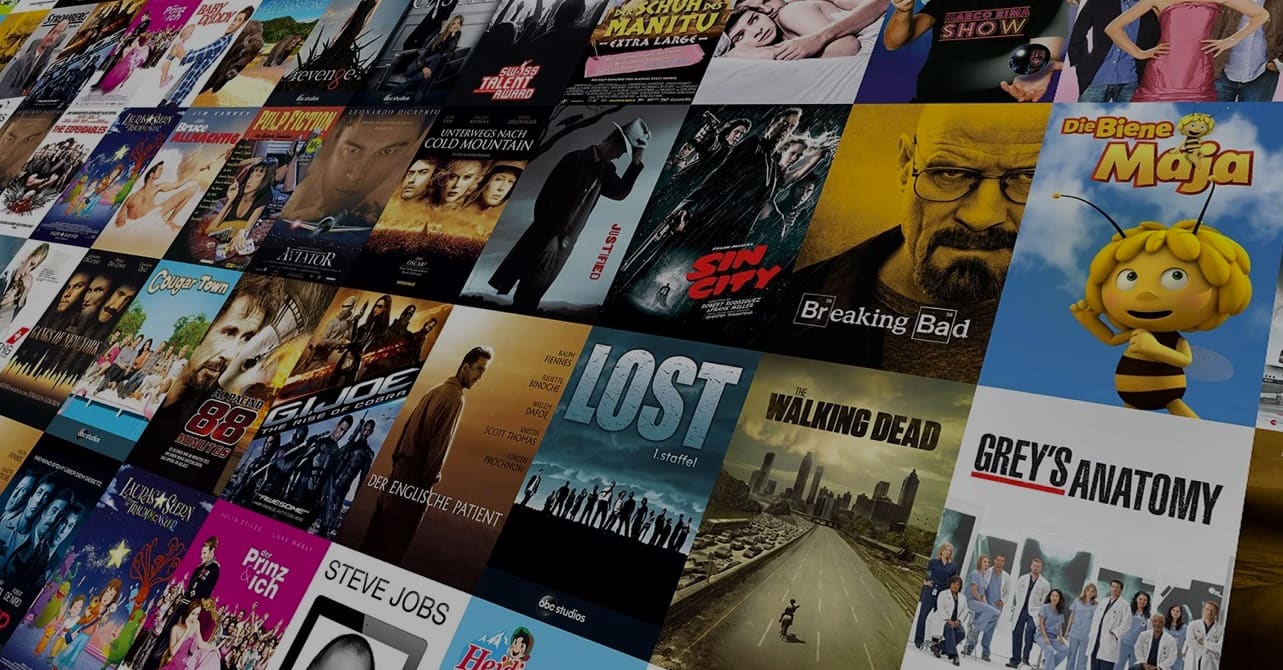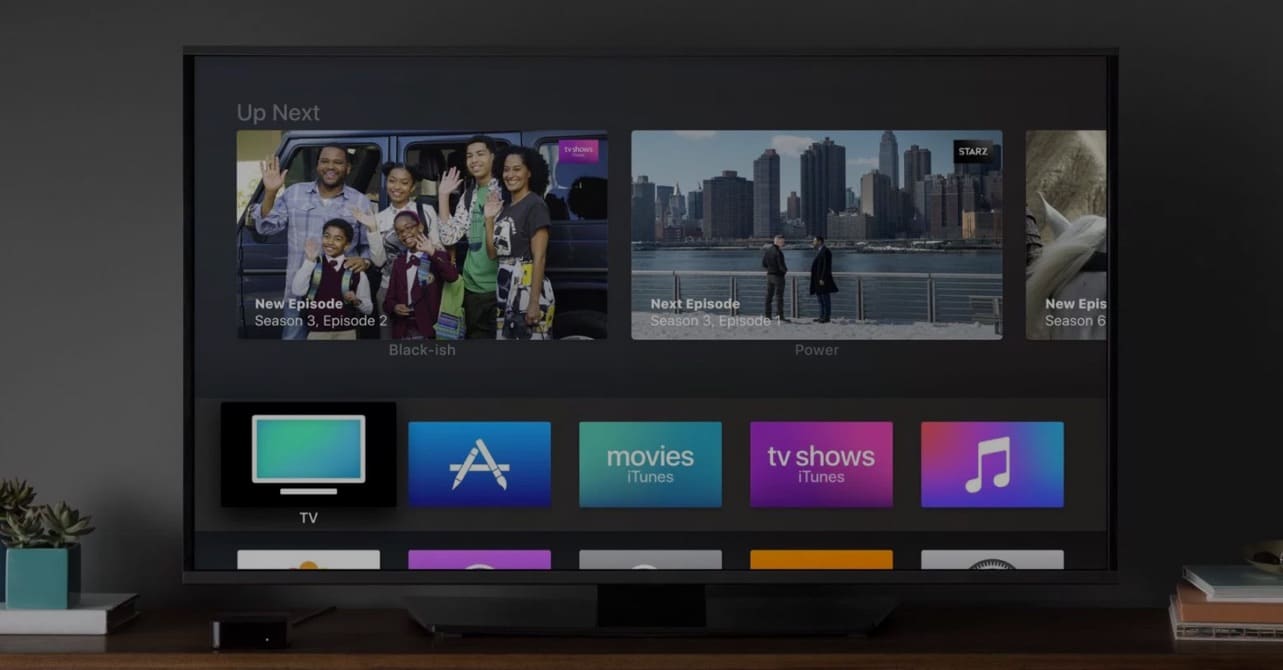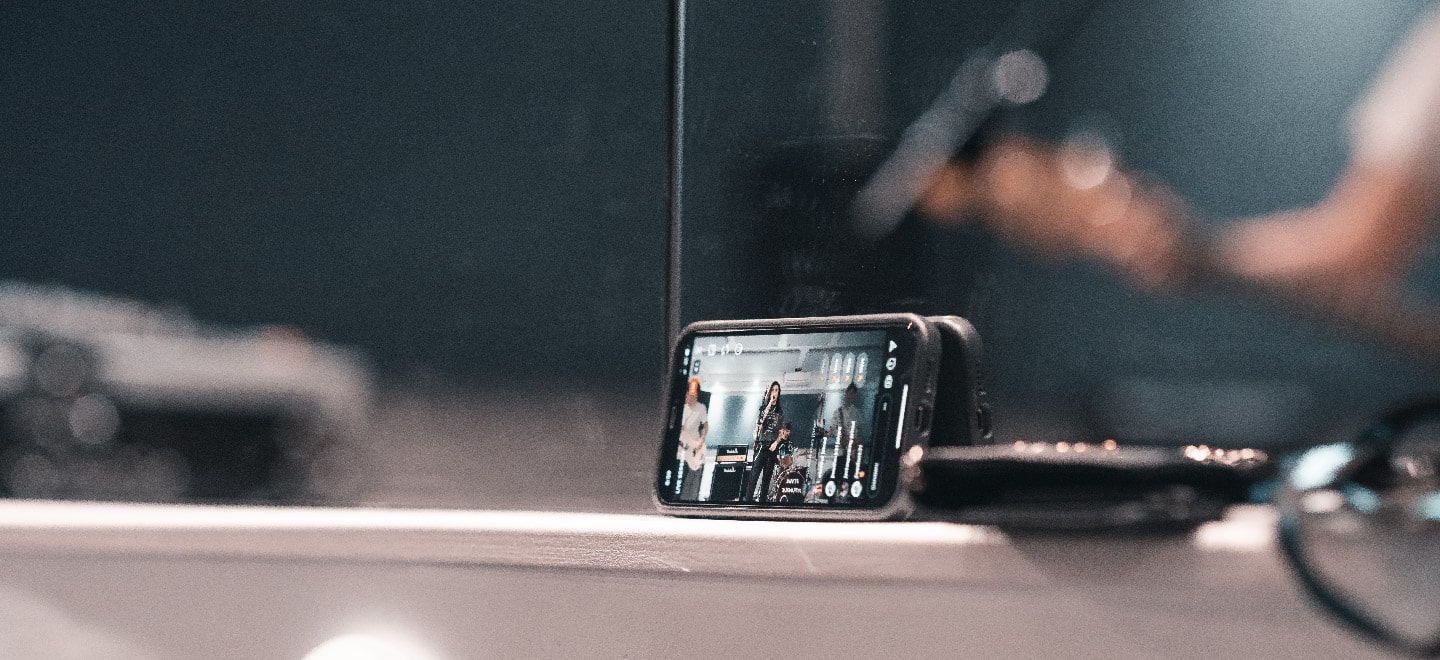Sell videos online with subscription video-on-demand (SVOD)..
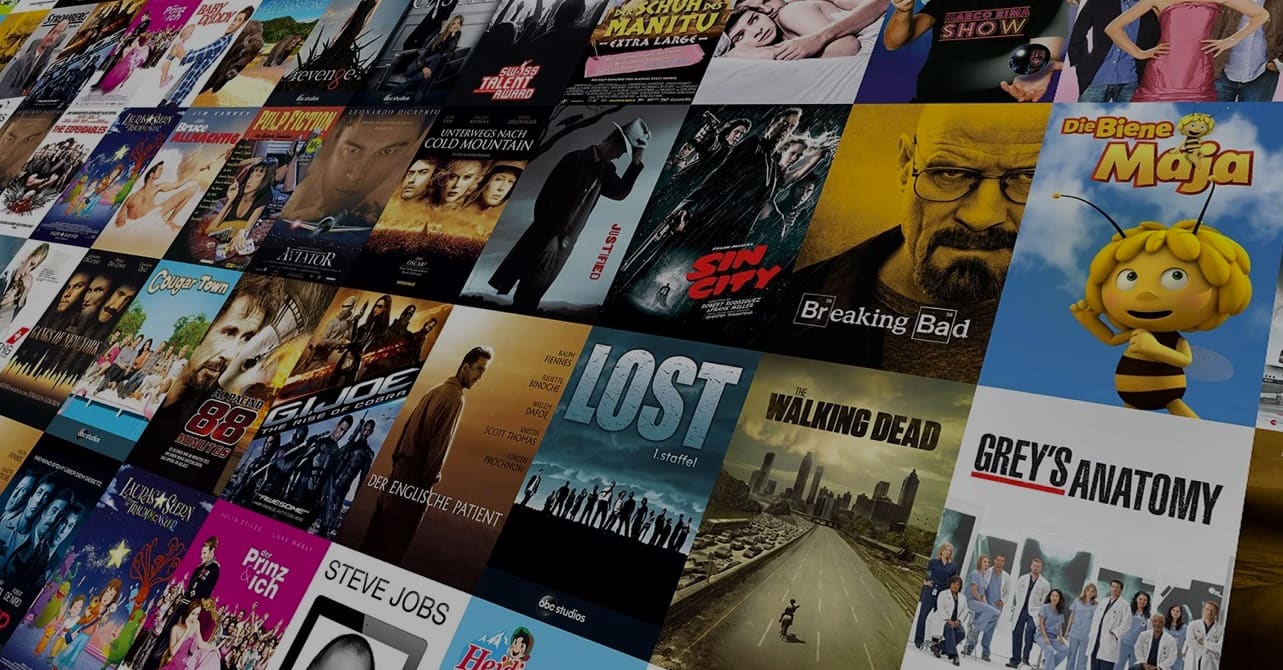
While Google can index video content on its own, it still can’t “read” a video the way it can read text-based content.
With that in mind, how do you ensure that Google ‘understands’ your video enough to generate the kind of traffic that will further your business goals?
You can lend Google a helping hand by creating a video sitemap.
A video sitemap is a document that helps web crawlers identify your video content and properly index them for video searches.
In other words, it works like a regular sitemap file, except that it’s made for video. Put another way, a video sitemap lists your website’s most important video content and identifies which URLs should be indexed.
A video sitemap contains the following:
Curious what a video sitemap looks like? Here’s an example.
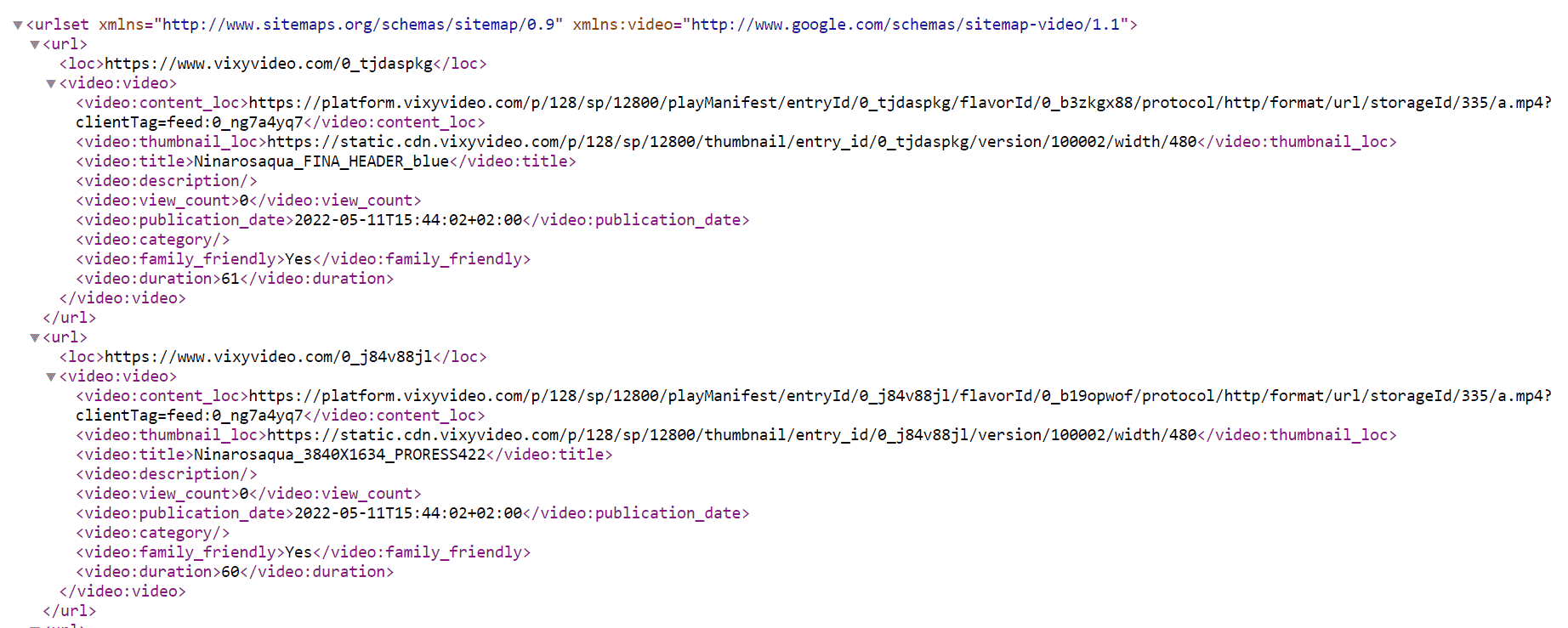
As mentioned earlier, search engine crawlers can’t “read” video the way it can read text. Unlike text-based content, video is a “flowing” type of content consisting of audio and images, making it difficult for search engines to make sense of them.
By creating a video sitemap and adding a page link for each video, you’re providing search engines the text-based content (meta data, description, title, etc.) they need to make sense of your video content. It ensures your video is speaking Google’s language, improving its chances of ranking highly in video search results.
If your video is embedded on multiple pages, a video sitemap tells search engines which page they should consider as your video’s “home.” If a user finds that video in search results, that is the page the search engine will link to.
Last but not least, a video sitemap also ensures your video is shown visually in search results. By including thumbnail tags and related information in your sitemaps, you can get your video (including YouTube videos) indexed with a thumbnail image. This leads to more clicks and organic traffic, resulting in higher search result placements.
You can create a video sitemap by adding video metadata to an existing sitemap on your website.
If you prefer to do it manually, use a simple text editor and save it as an XML extension. (If you want to create one manually, feel free to use our template)
Sounds complicated? You can easily create a video sitemap via online generators like XML Sitemap (if you’re using a supported format). Once you enter a URL, the sitemap online generator will scan embedded videos on the web page and convert them into separate sitemaps (along with related details).
A few considerations when creating video sitemaps:
VIXY makes video sitemap creation even easier through it’s video syndication feature (In VIXY: check the Video Syndication tab under Content). With video syndication, you can make sure your whole video library gets indexed at once by Google or other destinations like Roku or Yahoo. Alternatively, you can decide to only push a selection of videos to Google by choosing to create a sitemap for a video playlist instead of your whole video archive.
To do this, go to the Syndication tab under the Content menu and select ‘Add feed’
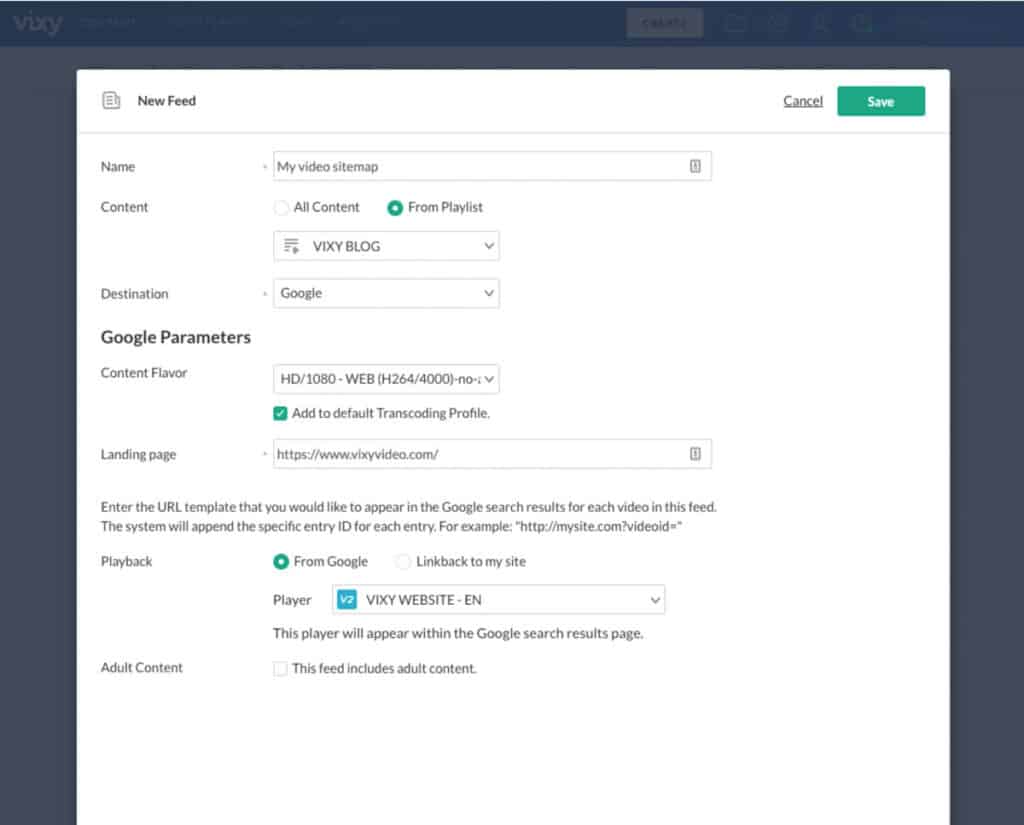
Note: With VIXY you can also create a syndication feed to publish your videos with an XML sitemap to 3rd party destinations/platforms.
Select how you want your videos to appear on Google under ‘Google Parameters’. First, select the transcoding profile, we recommend to select ‘Source’ (always available) or the 1080P rendition for publication to Google. Please note that you can only publish one rendition/flavor so it’s adviced to choose a flavor that is available on most videos under your account.
That’s it, you created your first syndication feed! Now select this feed for publication.
Copy the URL to the syndication feed with your video sitemap to your clipboard. You can do this by selection the URL directly or pressing the ‘copy to clipboard’ icon.
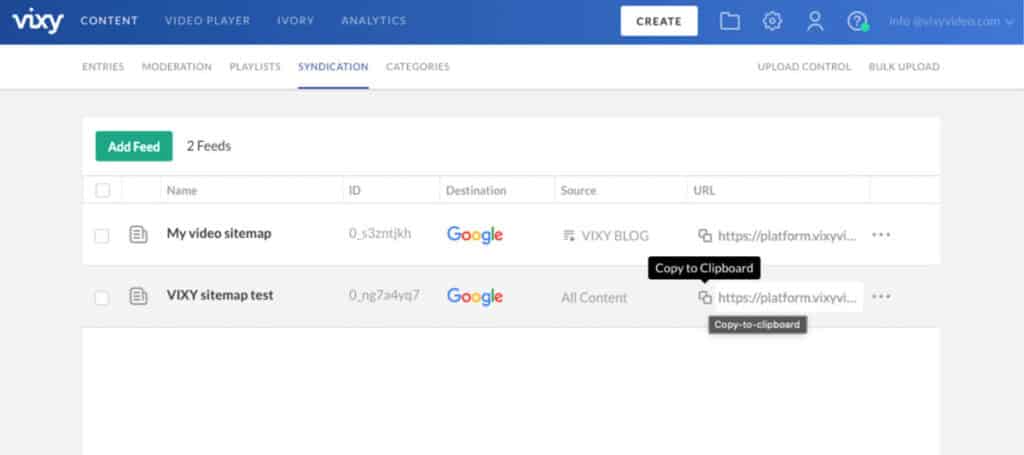
Please note that you can also copy and paste the URL of the feed in your browser. Your browser should display the XML feed as following:
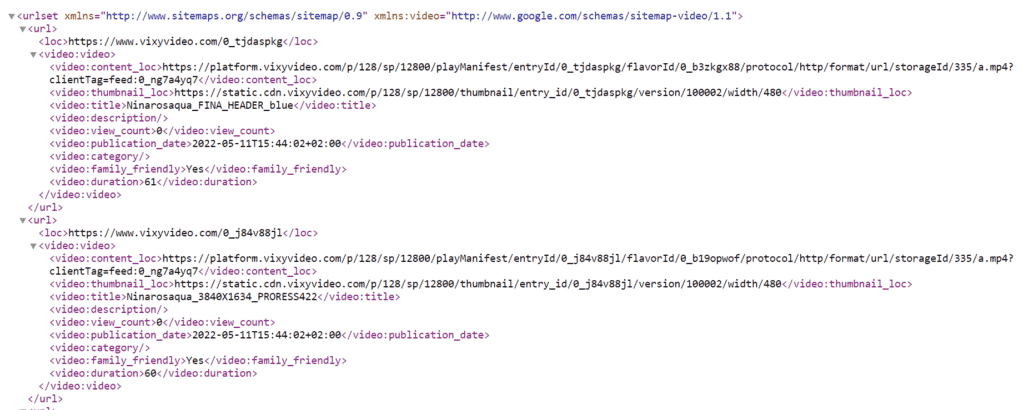
Sign into Google Webmaster Tools and add it to your account.
Go to the tab ‘Sitemaps’ in the left menu and publish the new sitemap by adding the URL to the sitemap in Google Search Console.
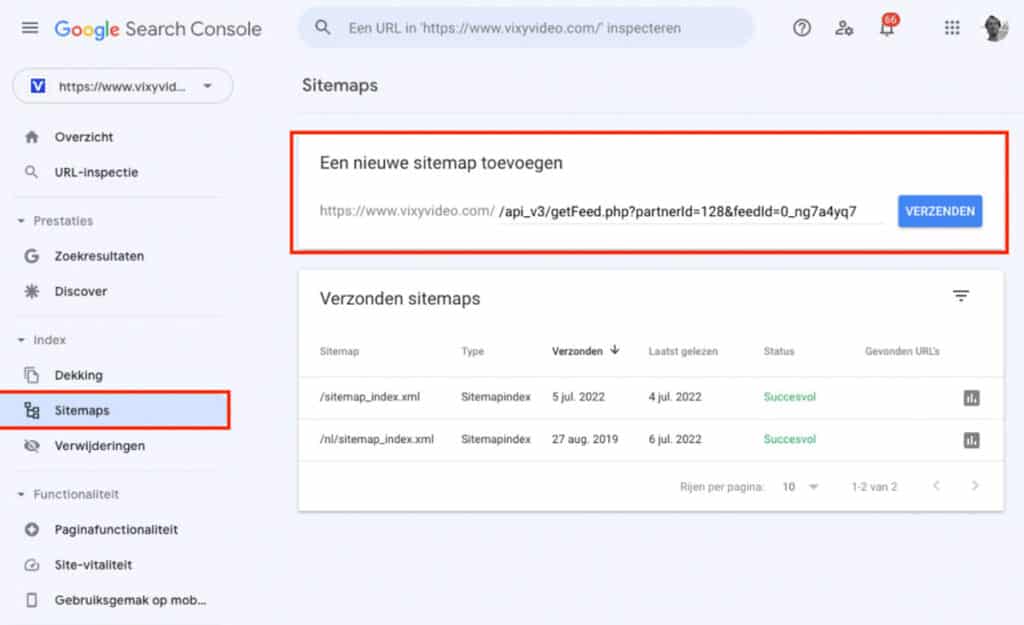
Want to learn more about the structure of a video sitemap with a clear example of all the video tags you can include in your XML video sitemap?
To check if your video is properly indexed, go to google.com/video and enter the URL where you want the video to be indexed.
If you see the page along with the video snippet, that means Google has not properly indexed the video. If not, use the Google Rich Results Tester to find out why your video is being excluded in search. If the video doesn’t appear, some video metadata might be missing or incomplete.
If you’re hosting more than one video on your website, you can check all indexed videos by doing a simple Google site search.
To see how it works, let’s do this for the VIXY Video website.
Go to Google and enter the search term ‘site:vixyvideo.com’. After clicking the ‘Video’ tab, this is what you see:
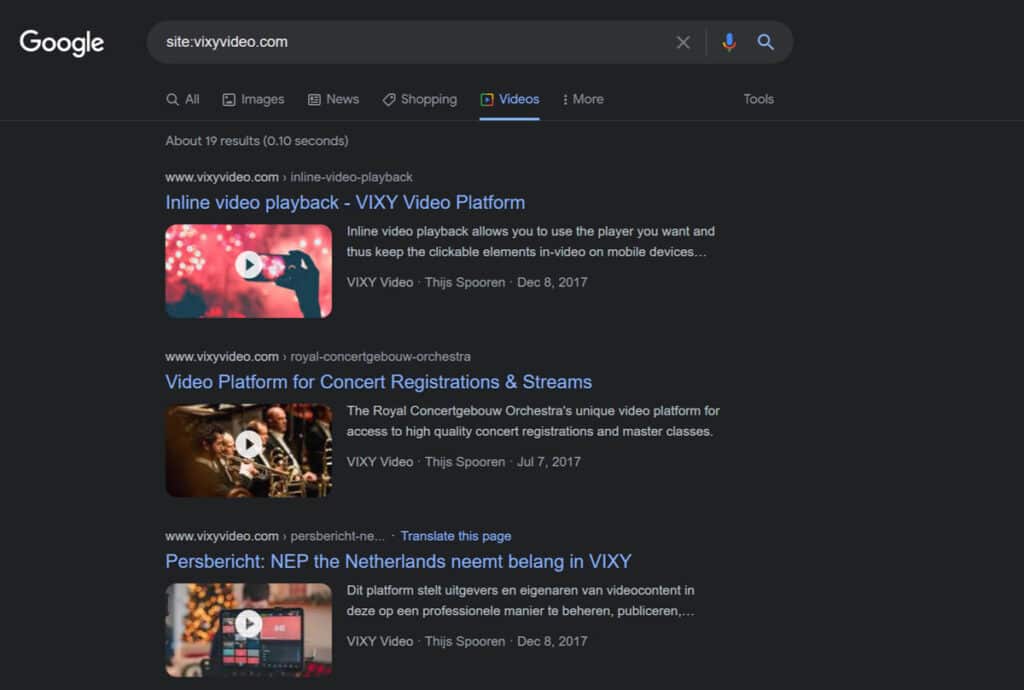
By repeating the same procedure using your own website, you can see how your videos, along with their corresponding pages, appear on general search results.
As you can see, video sitemaps play a crucial role in your video SEO efforts. If you want your videos to generate real results for your business, you need to manage how they are indexed in search engines. After all, your videos are worth nothing if your users aren’t able to find them on the internet.